[5-Day Google Drive]: Day 2 Purge – Clearing the Digital Junk Drawer
[5-Day Google Drive]: Day 2 Purge – Clearing the Digital Junk Drawer
1LD Business | [5-Day Google Drive]: Day 2 Purge – Clearing the Digital Junk Drawer
1LD Business | [5-Day Google Drive]: Day 2 Purge – Clearing the Digital Junk Drawer
If your Google Drive is overflowing with files, today’s challenge is all about purging the digital junk drawer. This step clears space, reduces clutter, and helps you make faster, better decisions about what truly matters.
Step 1: Review Your Gathered Files
- Open the shared drive or folder you created yesterday (“To Sort” or similar).
- This is your starting point for making decisions.
Step 2: Make Three Key Decisions
- Delete → Duplicates, outdated files, or irrelevant items (instant no-brainers).
- Archive → Past projects, tax docs, or rarely used but important records.
- Keep → Active documents you use daily or weekly (playbooks, current projects).
Step 3: Use the Trash Drive Strategy (Pro Tip)
- Create a Trash Drive or Trash Folder as a safety net.
- Place uncertain files here instead of deleting them right away.
- Review every 90 days to permanently remove what’s no longer needed.
Step 4: Set a Timer
- Spend 15–30 minutes today making decisions on your files.
- Focus on progress, not perfection — small steps build momentum.
⚠️ Important Notes
- Purging is the toughest step at first, but it gets easier with practice.
- Remember: clutter hides value — if it’s buried, it’s not really serving you.
- Removing junk increases efficiency, saves time, and improves mental clarity.
✅ Done! You’ve cleared the digital junk drawer and set up a system for what to delete, archive, or keep. Tomorrow, we’ll move into organizing — creating a clear, logical folder structure for your Drive.