[5-Day Google Drive]: Day 4 Structure – Adding Visual Tools to Simplify Your Drive
[5-Day Google Drive]: Day 4 Structure – Adding Visual Tools to Simplify Your Drive
1LD Business | [5-Day Google Drive]: Day 4 Structure – Adding Visual Tools to Simplify Your Drive
1LD Business | [5-Day Google Drive]: Day 4 Structure – Adding Visual Tools to Simplify Your Drive
This is all about adding structure and visual tools to your Google Drive. By using colors, emojis, and naming conventions, you’ll create instant recognition and make it easier for your team to know what’s ready, what’s in progress, and what’s off-limits.
Step 1: Add Colors
- Assign colors to folders for quick identification.
- Example: Green for Finance, Blue for Marketing, Yellow for Sales.
- Keep it consistent across your Drive.
Step 2: Use Emojis as Signals
- Add emojis to show the status of files or folders.
- ✅ Check mark = complete and ready to use
- ❌ X = outdated or flagged for deletion
- 📄 Document icon = draft in progress
- Use emojis sparingly so they stay meaningful.
Step 3: Apply Naming Conventions
- Label documents as “Draft” or “Active” to show their stage.
- Add dates (e.g., “Marketing Plan 2024”) for clarity.
- Keep names simple, direct, and easy for everyone to understand.
Step 4: Document Your Key
- Write down your chosen colors, emojis, and naming conventions.
- Share this guide with your team so everyone follows the same system.
⚠️ Important Notes
- Don’t overuse colors or emojis — too many makes the system messy.
- Keep it simple and consistent so it’s easy to maintain.
- Review your labels quarterly to make sure they’re still relevant.
✅ Done! You’ve set up a structure with visual cues that make your Drive instantly understandable. Tomorrow, we’ll wrap up with maintenance — how to keep your Drive clean and organized long term.