[5-Day Google Drive]: Day 3 Organize – Creating a Clear Folder Structure
[5-Day Google Drive]: Day 3 Organize – Creating a Clear Folder Structure
1LD Business | [5-Day Google Drive]: Day 3 Organize – Creating a Clear Folder Structure
1LD Business | [5-Day Google Drive]: Day 3 Organize – Creating a Clear Folder Structure
If your Google Drive feels scattered, this is all about creating a clear folder structure. By grouping files into logical categories, you’ll save time, reduce stress, and build a solid foundation for a clutter-free system.
Step 1: Start with Broad Categories
- Create main folders that cover the big areas of your work or life.
- Business examples: Finance, Marketing, Sales, HR, Operations.
- Personal examples: Bills, Taxes, Travel, Photos.
Step 2: Use Subcategories Sparingly
- Only create subfolders when absolutely necessary.
- Keep it “One Layer Deep” so files are easy to find and maintain.
- Example: Under Finance, you might have Invoices or Budgets.
Step 3: Name Folders Clearly
- Call things exactly what they are — avoid creative names that only you understand.
- Add dates when helpful (e.g., Marketing 2024).
- Keep names straightforward so you and your team can search and find files quickly.
Step 4: Organize by Drag & Drop
- Move files from your Keep and Archive categories into their new folders.
- Batch similar files together to save time.
- Focus on logical placement — where would you instinctively look for this file?
⚠️ Important Notes
- Don’t overcomplicate your system — simple and intuitive beats fancy.
- Resist the urge to jump into colors, emojis, or labels just yet. That’s tomorrow’s step.
- Start small: tackle one category at a time and build from there.
✅ Done! You’ve grouped your files into clear categories and built a foundation for easy navigation. Tomorrow we’ll move into adding structure — the fun part with colors, emojis, and naming conventions.